All MBTS students have access to the Introduction to Library Services Course in Canvas. To access the course login to Canvas and look for the course icon:
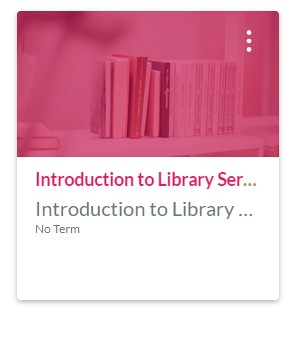
In this course, you will find 4 self-guided modules that go through all that the library offers to you! Please contact Chris Vaughn if you have any questions.
Libby, by OverDrive
Borrow ebooks and audiobooks to read on your phone or tablet using the Libby app by OverDrive. You can even send and read your borrowed ebooks to your Kindle e-reader (U.S. only)! It’s free and easy to get started for new users and a streamlined experience for current OverDrive app users.
Apple app store link: https://itunes.apple.com/us/app/libby-by-overdrive-labs/id1076402606?pt=211483&ct=meetLibby&mt=8
Google Play link: https://play.google.com/store/apps/details?id=com.overdrive.mobile.android.libby&referrer=utm_source%3Dmeet_libby
Please email Chris Vaughn with any questions.
Printing Instructions
Please use the link below to access the instructions for printing.
-
Go to the Library Extension homepage.
-
Click the ‘Install' icon for your web browser (Chrome, Firefox, Edge).
-
On the ‘Library Extension’ popup page, click the blue ‘+ Add to Chrome’ icon in the top-right.
-
On the next popup, click ‘Add Extension’. A book icon should appear to the right of the address bar if using the Chrome browser.
-
Click the Library Extension icon
-
Under ‘Set up your libraries’, choose ‘Missouri’ under State.
-
Select ‘ Mobius Consortium’ under Libraries.
-
Click the green ‘+’ sign next to the library selection
-
Select which sites you want the extension to work with, the permission allows for the above on all 'the websites you visit'. The extension does run the content script for every page, where it checks to see if it is on one of the following sites, and only then will it actually do the work described above: (last updated November 9, 2020)
• abebooks.com
• amazon.com
• amazon.ca
• amazon.co.uk
• amazon.com.au
• amazon.de
• amazon.es
• audible.com
• audible.co.uk
• arbookfind.com
• arbookfind.co.uk
• barnesandnoble.com
• biblio.com
• blackwells.co.uk
• bookbub.com
• bookclubz.com
• bookdepository.com
• bookdigits.com
• bookoutlet.ca
• bookoutlet.com
• booko.com.au
• bookshop.org
• booktopia.com.au
• chapters.indigo.ca
• fantasticfiction.com
• goodreads.com
• books.google.ca
• books.google.co.uk
• books.google.com.au
• books.google.com
• hive.co.uk.com
• librarything.com
• libraryextension.com (this site)
• penguinrandomhouse.com
• penworthy.com
• smashwords.com
• thestorygraph.com
• theworks.co.uk
• waterstones.co.uk
• waterstones.com
• whsmith.co.uk
• wordery.com
-
Click ‘Close and Search for any book on one of the sites listed above and navigate to the product page.
-
On the right-hand side, above the options for purchase (on Amazon), there should now be an inset displaying how many copies of the book are available in our network of libraries.
-
If copies are available, click ‘Borrow’. You will be taken to the catalog page where you can find information about where the book is located. Alternatively, if the book is not available, but copies are in the system, you will be given the option to place a hold.
Please follow these steps to access the Journal of Biblical Counseling:
Go to the Library webpage https://library.mbts.edu
Type journal of biblical counseling in the search box and select the gold Search button.

You are now in the JOSHUA research tool. Here you can either search within the publication or click on the title to browse the journal