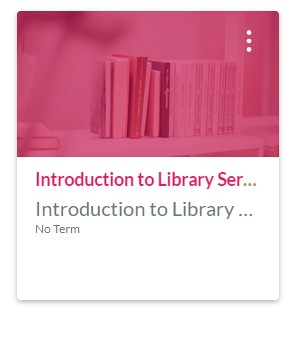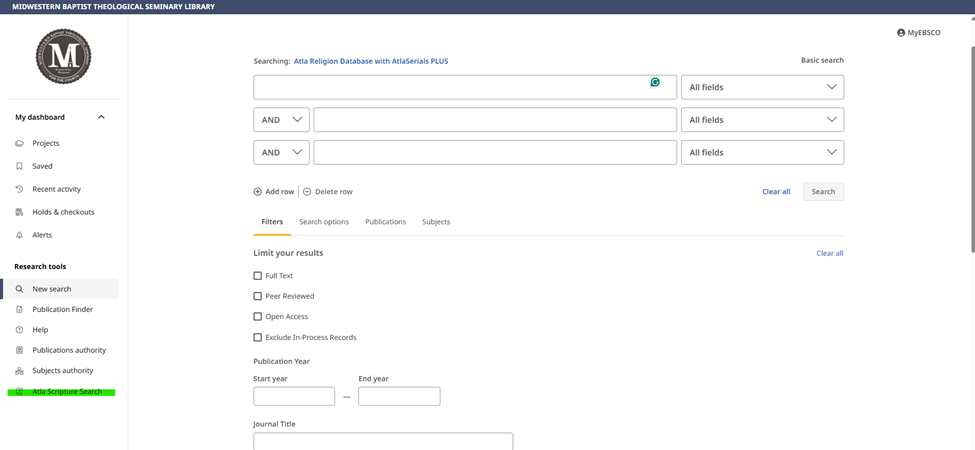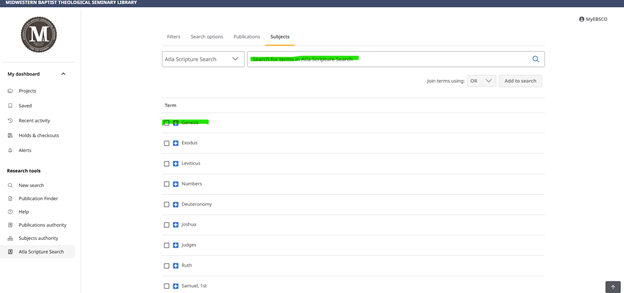-
Go to the Library Extension homepage.
-
Click the ‘Install' icon for your web browser (Chrome, Firefox, Edge).
-
On the ‘Library Extension’ popup page, click the blue ‘+ Add to Chrome’ icon in the top-right.
-
On the next popup, click ‘Add Extension’. A book icon should appear to the right of the address bar if using the Chrome browser.
-
Click the Library Extension icon
-
Under ‘Set up your libraries’, choose ‘Missouri’ under State.
-
Select ‘ Mobius Consortium’ under Libraries.
-
Click the green ‘+’ sign next to the library selection
-
Select which sites you want the extension to work with, the permission allows for the above on all 'the websites you visit'. The extension does run the content script for every page, where it checks to see if it is on one of the following sites, and only then will it actually do the work described above: (last updated November 9, 2020)
• abebooks.com
• amazon.com
• amazon.ca
• amazon.co.uk
• amazon.com.au
• amazon.de
• amazon.es
• audible.com
• audible.co.uk
• arbookfind.com
• arbookfind.co.uk
• barnesandnoble.com
• biblio.com
• blackwells.co.uk
• bookbub.com
• bookclubz.com
• bookdepository.com
• bookdigits.com
• bookoutlet.ca
• bookoutlet.com
• booko.com.au
• bookshop.org
• booktopia.com.au
• chapters.indigo.ca
• fantasticfiction.com
• goodreads.com
• books.google.ca
• books.google.co.uk
• books.google.com.au
• books.google.com
• hive.co.uk.com
• librarything.com
• libraryextension.com (this site)
• penguinrandomhouse.com
• penworthy.com
• smashwords.com
• thestorygraph.com
• theworks.co.uk
• waterstones.co.uk
• waterstones.com
• whsmith.co.uk
• wordery.com
-
Click ‘Close and Search for any book on one of the sites listed above and navigate to the product page.
-
On the right-hand side, above the options for purchase (on Amazon), there should now be an inset displaying how many copies of the book are available in our network of libraries.
-
If copies are available, click ‘Borrow’. You will be taken to the catalog page where you can find information about where the book is located. Alternatively, if the book is not available, but copies are in the system, you will be given the option to place a hold.